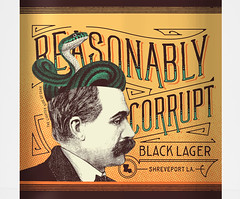- My Forums
- Tiger Rant
- LSU Recruiting
- SEC Rant
- Saints Talk
- Pelicans Talk
- More Sports Board
- Fantasy Sports
- Golf Board
- Soccer Board
- O-T Lounge
- Tech Board
- Home/Garden Board
- Outdoor Board
- Health/Fitness Board
- Movie/TV Board
- Book Board
- Music Board
- Political Talk
- Money Talk
- Fark Board
- Gaming Board
- Travel Board
- Food/Drink Board
- Ticket Exchange
- TD Help Board
Customize My Forums- View All Forums
- Show Left Links
- Topic Sort Options
- Trending Topics
- Recent Topics
- Active Topics
Started By
Message
How do you turn off the high refresh rate on a Element roku tv
Posted on 6/4/19 at 5:42 pm
Posted on 6/4/19 at 5:42 pm
Is it possible? I can’t find the setting. If it isn’t how does anyone watch anything on these things.
Posted on 6/4/19 at 7:20 pm to jlovel7
Most of the time the "Game" mode disables this feature
Posted on 6/5/19 at 6:00 am to jlovel7
This is on a Roku support site:
How do I configure the display refresh rate?
The auto-adjust display refresh rate setting can be enabled or disabled from the settings menu on your 4K capable Roku player. The setting will NOT change when your Roku player reboots or when the software updates.
Press the Home button home on your Roku remote.
Scroll up or down and select Settings.
Select System and then select Advanced system settings.
Select Advanced display settings.
Select Auto-adjust display refresh rate and choose from the following:
Enabled – Your Roku player will automatically switch to the native format of the movie, video or TV show when playback begins.
Note: Due to video mode changes by your TV, the picture may flash to black when starting and stopping playback. These video mode changes occur more often with channels like Netflix, that automatically play video content when browsing the channel interface.
Disabled – Your Roku player will output ALL content at 60fps.
How do I configure the display refresh rate?
The auto-adjust display refresh rate setting can be enabled or disabled from the settings menu on your 4K capable Roku player. The setting will NOT change when your Roku player reboots or when the software updates.
Press the Home button home on your Roku remote.
Scroll up or down and select Settings.
Select System and then select Advanced system settings.
Select Advanced display settings.
Select Auto-adjust display refresh rate and choose from the following:
Enabled – Your Roku player will automatically switch to the native format of the movie, video or TV show when playback begins.
Note: Due to video mode changes by your TV, the picture may flash to black when starting and stopping playback. These video mode changes occur more often with channels like Netflix, that automatically play video content when browsing the channel interface.
Disabled – Your Roku player will output ALL content at 60fps.
Popular
Back to top
 2
2